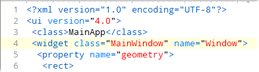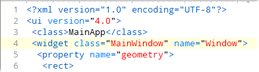
Syntax Highlighting allows applying colors to text in the Text Editor to make certain information easier to see. Either a Tree-sitter or a Binary Template syntax must be assigned to a file for syntax highlighting to be displayed and see Using Syntaxes for information about these syntaxes. Tree-sitter syntaxes can provide very detailed highlighting including separate colors for function names, custom data types, struct definitions, etc. To select which syntax is active for a file see Choosing a Syntax.
The colors applied for syntax highlighting depend upon the current Theme. Different themes can be selected using the 'View > Theme' menu or the Theme/Color Options dialog. The individual colors for syntax highlighting can also be customized by scrolling down to the Syntax Styles section of the Theme/Color Options dialog. Styles can be set to display as bold in this dialog as well.
To modify how a syntax applies syntax highlighting see the Writing Tree-sitter Syntaxes or Writing Template Syntaxes help topics.
|