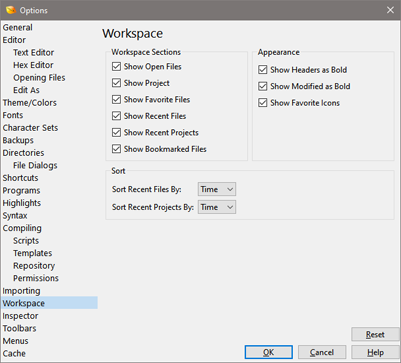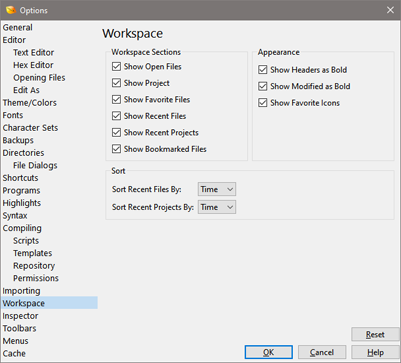
Use the Workspace Options dialog to modify the appearance and function of the Workspace tab. Locate the Workspace Options dialog by clicking 'Tools > Options...' and selecting Workspace from the list or by right-clicking on the Workspace and selecting Workspace Options.
Workspace Sections
The Workspace tab includes a number of sections including Open Files, Project, Favorite Files, Recent Files, Recent Projects and Bookmarked Files. By default all of these sections are shown but one or more sections of the Workspace can be hidden by turning off the corresponding check box for that section.
Appearance
By default the heading of each section is displayed as bold in the Workspace tab, for example: Open Files, Recent Files, etc. If Show Headers as Bold is turned off then the headers are displayed in normal face instead of bold. Files that are modified in the Open Files list as also displayed as bold and this can be turned off by unchecking the Show Modified as Bold toggle. In the list of Favorite Files in the Workspace, the icon for each file has a star overlaid on top. If the Show Favorite Icons toggle is unchecked then the stars are not displayed.
Sort
The list of list of Recent Files in the Workspace tab is usually sorted with the most recently accessed at the top of the list. To sort the list alphabetically instead select Name in the Sort Recent Files By drop-down list. To return to sorting by most recently accessed select Time from the list. Similarly the list of Recent Projects can also be sorted by recent accesss by selecting Name from the Sort Recent Projects By list or can be sorted alphabetially by selecting Name. Changing the sort order also changes the order of the Recent Projects in the Project tab. The sort status of the Recent Files or Recent Projects can also be controlled by right-clicking on the list of Recent Files or Recent Projects in the Workspace and selecting Sort Recent Files or Sort Recent Projects.
Clicking the Reset button at the bottom of the dialog resets all of the Workspace Options to their default values.
|