
|
Pro text/hex editor
with Binary Templates
|

What's New in Version 14.0
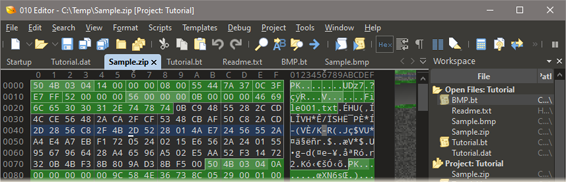
Introducing 010 Editor v14 with a new caret which is easier to see. The caret is now a flashing vertical line in insert mode and an underscore in overwrite mode. The size and shape of the caret can be adjusted in the Editor Options dialog and block carets can be used as well.
The Template Results has a new style and the Type information has been moved to a separate column. Right-click on the header of the Template Results to adjust the Column Display Format. Shortcut key support has also been improved.
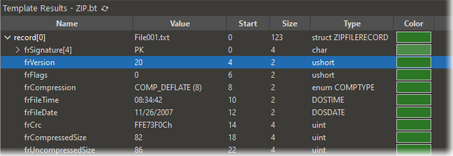
Styles can now be applied to template variables using the syntax <style=???> after a variable. Styles provide a more consistent way to apply colors to variables that work better on different themes. Use the Theme/Colors Options dialog to modify the built-in style colors.

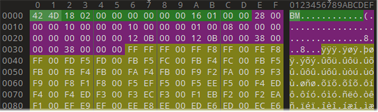
Placing the mouse cursor over the hex editor now shows an outline around the struct the mouse is over. This is called struct outlining and can be turned off with the Hex Editor Options dialog.

A custom application scale factor can now be set in the General Options dialog. Scaling can be adjusted per monitor.

Auto-indent is supported in the text editor. Turn off auto-indent using View > Code Intelligence > Auto-Indent.
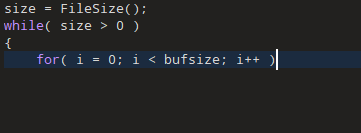
To download the latest version please click the following link:
See also:
- What's New in Version 13.0
- What's New in Version 12.0
- What's New in Version 11.0
- What's New in Version 10.0
- What's New in Version 9.0
- What's New in Version 8.0
- What's New in Version 7.0
- What's New in Version 6.0
- What's New in Version 5.0
- What's New in Version 4.0
|
|
Version 14.0.1 - March 7th, 2024
- Fixed a bug on the command line with -noui sometimes not running a script using -script properly.
- Fixed a crash when opening file from the macOS Finder in some cases.
- Fixed a crash clicking on status bar labels in certain cases.
- Fixed a Replace Next problem when using regular expression look behinds.
- Fixed a short pause when loading files into 010 Editor when an instance is already running.
- Fixed a problem on Linux loading files that start with '.' from the command line in some cases.
- Fixed the Random function would start with the same value on some platforms.
- Fixed a problem with using 'Display Empty Interface' and loading files from Windows explorer.
- Fixed the maintenance end date was not being displayed properly for some licenses.
- In the Compare dialog Limit Comparison, leaving Size A or Size B blank will compute to the end of the file.
|
|
Version 14.0 - July 31st, 2023
The following is an overview of the new functionality in version 14.0 of 010 Editor:
- The caret is now easier to see and displays as a flashing vertical line in insert mode and an underscore in overwrite mode.
- Template Results has a new style and the Type information has been moved to a separate column.
- Tables now display without grid lines and have better shortcut key support.
- Templates can use styles to apply colors to variables using the syntax <style=???> after a variable.
- Placing the mouse cursor over the hex editor now shows an outline around the struct the mouse is over (struct outlining).
- Can set a custom application scale factor in the General Options dialog.
- Auto-Indent is supported in the Text Editor.
- Added a Support Forum link to the Help menu.
The following is a list of all new features in version 14.0 of 010 Editor:
- Improved Caret
- Caret has a different style and is easier to see.
- A vertical line is shown in insert mode and an underscore line is shown in overwrite mode.
- The Caret can be configured using the Editor Options dialog. Different thicknesses or a block cursor can be chosen.
- Animation and height of the caret can be controlled.
- When the editor is inactive the caret is now drawn transparent.
- Template Results
- New style for the Template Results.
- Type information has been moved to a separate Type column.
- See the Tables section below for a list of other changes to the Template Results.
- The Color column now draws background colors in a box and if a foreground color exists it is drawn as the word Text.
- Better keyboard shortcut keys as described in the Tables section below.
- Reordered some items on the right-click menu.
- On the right-click menu, Start Addresses menu is moved to Column Display Format > Start Column.
- Can hide the Type column using Column Display Format > Type Column.
- Open nodes in the Templates Results are drawn with a highlighted text color.
- Using View > Font > Enlarge Font/Shrink Font will now affect the Template Results if the Template Results is focused.
- The Variables tab now uses the same font as the Template Results font (was using the Inspector font).
- The caret in the Hex Editor is now hidden when a row in the Template Results is selected.
- Using View > Template Results while editing a Template now shows or hides the Template Results of the target edit file.
- Tables
- New style for all Tables including the Find Results, Template Results, Bookmarks, Compare Results, etc.
- Grid lines have been removed and rows highlight on mouse-over.
- Can right-click on the Table Header to access the Column Display Format menu for each column.
- Tables now select by rows instead of by cells.
- Pressing the Left or Right keys opens or closes nodes instead of moving the cell selector.
- The Home/End keys can be used to select the first or last row in the table.
- Use the Enter key to edit an item or toggle open/close status if the node cannot be edited.
- The Copy menu on the right-click menu now lists each column that can be copied.
- Copy Row is the now the default for Ctrl+C when selecting by rows.
- Renamed Copy Table to Copy All.
- The Column Display Format menu now lists each column that can be modified.
- Can switch back to selecting by cells by right-clicking on a Table and selecting Column Display Format > Select by > Cells.
- Grid lines can be added back using the Theme/Colors Options dialog.
- Struct Outlining
- Placing the mouse cursor over the hex editor now shows an outline around the struct the mouse is over.
- The variable the cursor is over is now highlighted in a different background color.
- Older system of showing brackets around variables has been removed but can be re-enabled using the Theme/Colors Options dialog.
- The colors of the outlining and variable highlighting can be controlled using the Theme/Colors Options dialog.
- The current struct is also highlighted in the MiniMap.
- Outlining can be turned off with the Hex Editor Options dialog.
- Mini Map
- When the mouse cursor is over a struct in the hex editor, the struct is now shown as highlighted in the Mini Map.
- Highlighting structs can be turned off using the Mini Map Options dialog.
- The color of the highlighting can be adjusted using the Theme/Colors Options dialog.
- Template Styles
- Templates can apply colors to variables using the syntax <style=???> after a variable.
- Styles provide a consistent set of colors that work on both light and dark themes.
- Using style is preferable to fgcolor and bgcolor if the Template is to be shared with other people.
- Default styles include sHeading1, sHeading2, sHeading3, sHeading4, sSection1, sSection2, sSection3, sSection4, sMarker, and sData.
- Each style has an accent color (e.g. sHeading1Accent) that can be used to color important variables within a struct.
- Template Style colors can be modified with the Theme/Colors Options dialog.
- Added built-in functions GetStyle, SetStyle, GetStyleBackColor and GetStyleForeColor to Templates.
- Text Editor
- Can set the spacing between lines with View > Font > Set Line Spacing.
- Changed the word wrap indicator from '-' to a blue down-arrow displayed in the left-most column.
- Can adjust the word wrap symbol in Text Editor Options and the color in Theme/Colors Options.
- Pressing left when a selection is made jumps to the beginning of the selection.
- Hex Editor
- Changed the style of the hex editor to be more simplified.
- The hex editor can now show lowercase hex.
- When left clicking on the hex editor, an improved algorithm is used to determine the character that was clicked.
- The number of digits in addresses stays constant when scrolling through files.
- Removed 'h' and ':' after addresses.
- Added more control over how addresses are displayed using the Hex Editor Options dialog.
- The current line is now highlighted by overlaying colors using blending.
- The current line is only highlighted when no bytes are selected.
- The line width of the hex editor can be set per file by unchecking View > Line Width > Use Default Line Width.
- Application Scale Factor
- Can now set a custom application scale factor in the General Options dialog.
- If multiple monitors are connected then scaling can be set for each monitor.
- Requires restarting the application when scale factors are changed.
- Auto-Indent
- Pressing Enter on a line in the text editor that is indented will automatically add spaces to the newly created line.
- Auto-indent can be turned off by clicking View > Code Intelligence > Auto-Indent.
- Pressing the Backspace key immediately after Enter will delete spaces by the Indent Size.
- When editing C/C++ or an 010 Editor Template or Script, if a line ends with '{' or '(' then pressing Enter indents the line further.
- When editing Python and a line ends with ':' then pressing Enter indents the line further.
- The Auto-Indent setting is stored with the current Edit As.
- Licensing
- Renamed the Register dialog to the Licensing dialog.
- Now access the Licensing dialog using Tools > Licensing.
- In the Licensing dialog renamed 'Password' to 'License'.
- In the Licensing dialog renamed 'Check License' to 'Activate License'.
- General
- Added Support Forum link to the Help menu.
- The default color for highlighting is now set to light-blue text when using View > Highlighting.
- Tweaked a number of colors for syntax highlighting, the text editor and the hex editor.
- Tutorials have better support for dark themes.
- Drag and drop works better from some other applications (e.g. WinRar).
- On the View > Line Numbers menu, moved format options to a separate Display Format menu.
- On the View > Ruler menu, moved format options to a separate Display Format menu.
- On the View > Status Bar menu, renamed Units to Format.
- The Bookmarks tab now shows "(bookmark)" in the Name column when the bookmark does not have a name.
- Options Dialog
- New style for the Options dialog.
- On the General page added Application Scale Factor.
- On the Editor page added Caret options.
- Moved Highlight Current Line option to both the Text Editor and Hex Editor pages.
- On the Text Editor page can set the whitespace symbol for the word wrap indicator.
- On the Hex Editor page added option for lowercase hex.
- On the Hex Editor page added option for Overlay Highlight Line.
- On the Hex Editor page added some options for Addresses.
- On the Fonts page can set the default line spacing.
- On the Theme/Colors pages added Template Styles, Highlight Struct, Highlight Variable, Word Wrap Indicator, Node Open Text.
- Bugs
- Fixed crash with the Startup page when using Move to New Vertical Tab Group.
- Fixed the MakeDir function was not using UTF-8 encoding properly.
- Fixed changing Show Local Variables in one Template Results did not always propagate to all other editors.
- Fixed rare bug with scrolling in the hex editor where the view was not updating properly.
- Fixed was missing the --noexecstack flag on Linux.
- Fixed hidden variables are now ignored when calculating variable highlights or hints in the hex editor.
- Fixed the install program should not display any message boxes when run in silent mode.
- Fixed the uninstall program should not display any message boxes when run in silent mode.
|
|
For a full list of changes in other versions of 010 Editor, please see the Release Notes.


